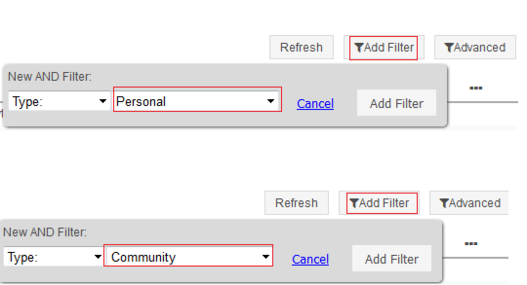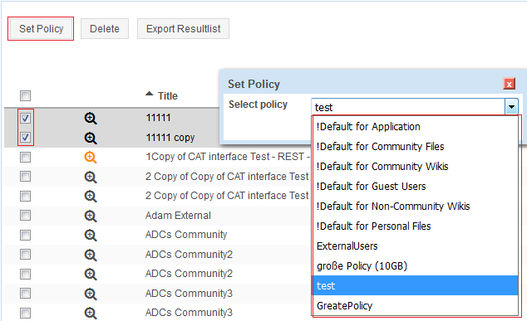Problem Description
Problem 1: A user can’t upload a file into the Files module, because there is not enough space left in their user library. Selected users need a library size greater than the standard 500 MB.
Solution: Create a file policy with a maximum size greater than 500 MB or select an already existing policy greater than 500 MB and set the user’s file library policy to the new policy.
Problem 2: A community library is full. The community needs a library size greater than the standard 500 MB
Solution: Create a file policy with a maximum size greater than 500 MB or select an already existing policy greater than 500 MB and set the community’s file library policy to the new policy.
Problem 3: A user must be prevented from uploading anything into their user file library
Solution: Create a file policy with a maximum size of 0 MB and set the user’s file library policy to the new policy. Files that they have uploaded before will be preserved.
Solution with Websphere Commandline Interface
Problems 1-3:
- Search the HCL Connections documentation for the steps to solve your problem.
- Start the wsadmin commandline interface as administrator. ATTENTION: All commands for the commandline interface are case sensitive!
- Activate the relevant Jython script.
- Perform the relevant Jython commands:
- Create the new policy. Remember the policy ID.
- Search for the relevant user / community library in the Files module. Remember the library ID.
- Assign the policy to the the library with the IDs
Solution with Connections Administration Toolkit (CAT)
Step 1: Create a new file policy
Navigate to Administration – Files, subsection Manage Policies. There you can see all existing file policies including their maximum size. If the available file policies don’t contain a file policy with acceptable maximum size, create a new one by hitting “New Policy”: