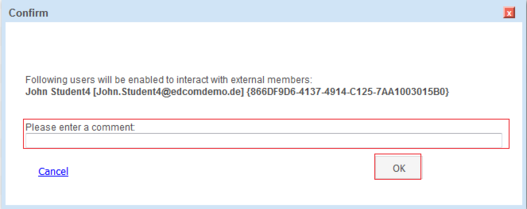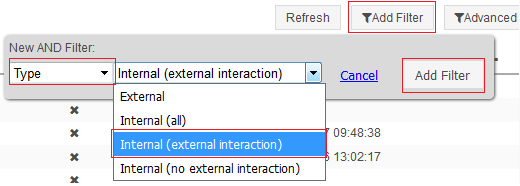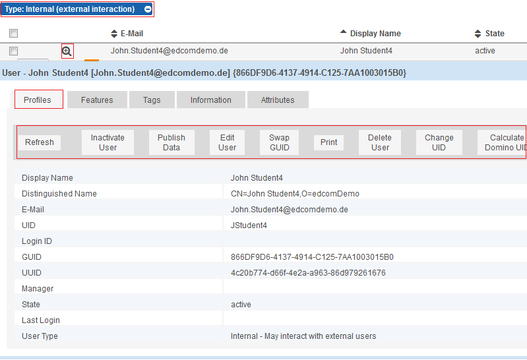Problem Description
Attention: External Users have only been introduced with Connections 5.
By default, no Connections user is allowed to interact with external users (share files with external users, create a community for external users). Internal users need to be mapped to a role EMPLOYEE_EXTENDED which allows them to perform these actions.
Problem 1: Map one or more internal users to the EMPLOYEE_EXTENDED role
Problem 2: Check which users are assigned to the EMPLOYEE_EXTENDED role
Solution with Websphere Commandline Interface
Problem 1:
- Search the HCL Connections documentation for the steps to solve your problem.
- Start the wsadmin commandline interface as administrator. ATTENTION: All commands for the commandline interface are case sensitive!
- Activate the relevant Jython script.
- Perform the relevant Jython commands.
Problem 2:
Look it up in the Profiles database. The wsadmin commandline only provides tools for looking up the role of a single user.
Solution with Connections Administration Toolkit (CAT)
Navigate to User Management — By User.
Problem 1: Search for the user(s) you want to map. Select them in the result list and use External User Interaction – Allow Interaction