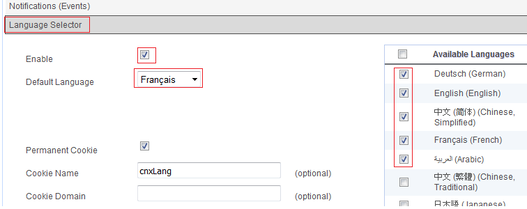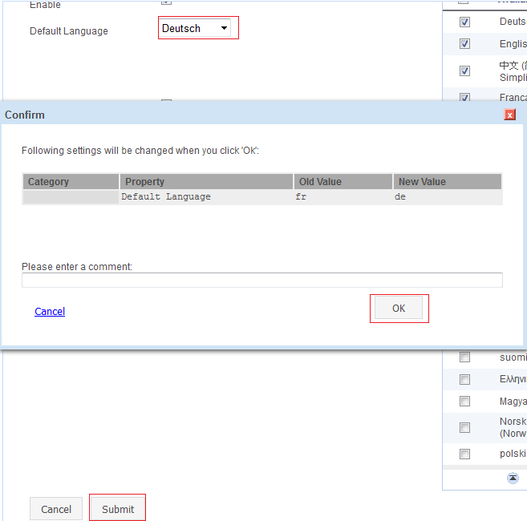Problem Description
Problem 1: By default, HCL Connections is displayed in the language of the web browser being used. However, you want to set it up so that a user can explicitly configure the language in which Connections is displayed.
Problem 2: Change the languages in which HCL Connections is available
Solution with Websphere Commandline Interface
Problems 1+2:
- Search the HCL Connections documentation for the steps to solve your problem.
- Start the wsadmin commandline interface as administrator. ATTENTION: All commands for the commandline interface are case sensitive!
- Activate the relevant Jython script.
- Check out the relevant HCL Connections configuration XML file.
- Open the HCL Connections configuration XML file and edit the parameters. ATTENTION: Make sure you don’t accidentally violate the XML schema, e.g. by forgetting to close a tag or a quotation mark.
- Check in the configuration file again.
Solution with Connections Administration Toolkit (CAT)
Navigate to Administration – General, subsection Language Selector. There you can see whether the language preferences are enabled, which the default language is, and which languages are available.