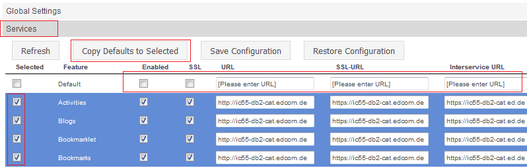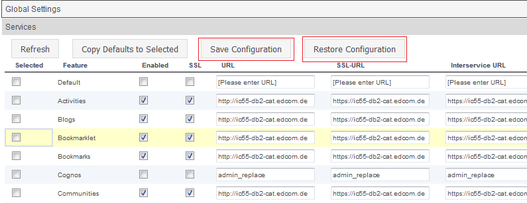Problem Description
After installing HCL Connections and configuring the web server, you have to update the Connections configuration accordingly. The Connections URLs need to be set, whether a feature uses SSL access, or whether it is enabled or disabled.
Solution with Websphere Commandline Interface
Search the HCL Connections documentation for the steps to solve your problem.
- Start the wsadmin commandline interface as administrator. ATTENTION: All commands for the commandline interface are case sensitive!
- Activate the relevant Jython script.
- Check out the relevant HCL Connections configuration XML file.
- Open the HCL Connections configuration XML file and edit the parameters. ATTENTION: Make sure you don’t accidentally violate the XML schema, e.g. by forgetting to close a tag or a quotation mark.
- Check in the configuration file again.
The URLs for every feature need to be set individually. Setting the URL, the SSL-URL, and the Interservice URL for the standard features alone (Activities, Blogs, Dogear, Communities, Files, Forums, Homepage, Profiles, Open Social, Search, and Wikis) means that there are 33 individual places to edit.
Solution with Connections Administration Toolkit (CAT)
Navigate to Administration – General, subsection Services. There, you can see all current settings on a single glance.